One of the most concerning thoughts I have while browsing, Is how can I ensure that my data remains private and secure ? In my search for answers, I came cross a number of ways in which you can remain anonymous like using a proxy website. But still using a third party service was not assuring enough. What I needed was a software which could be installed and run by me thus ensuring that I and only I would have access to the data.
So what is such a software called?
It’s called a VPN or short for Virtual Private Network. It allows you to encrypt your data when you connect through it.
In this Linux Tutorial , I will be installing an OpenVPN Access Server on CentOS 7 . OpenVPN is easy to use, OpenSource and has community based support. It has clients for Windows,Android, and Mac.
Step 1. Install OpenVPN Access Server on your Centos 7 Linux machine or VPS.
Download the package from https://openvpn.net/index.php/access-server/download-openvpn-as-sw.html, Ubuntu users can download appropriate packages and install OpenVPN Access Server on Ubuntu and Ubuntu based distros like raspbian as well.
Step 2: Setup a password for an OpenVPN client
Step 3: Log into the server via the admin Url https://yourhostIP:943/admin and start the server.
Type in the username “openvpn” and the password you set earlier
Step 4: Install the client from the Client Url. ( It will give you an option to download the Installer)
You can read instructions here on how to install it for your OS.
Step 5: Connect to your server with your username and password that you created earlier.
That’s it, you can goto whatismyip.com and check your IP, should be that of your CentOS 7 OpenVPN Access Server.

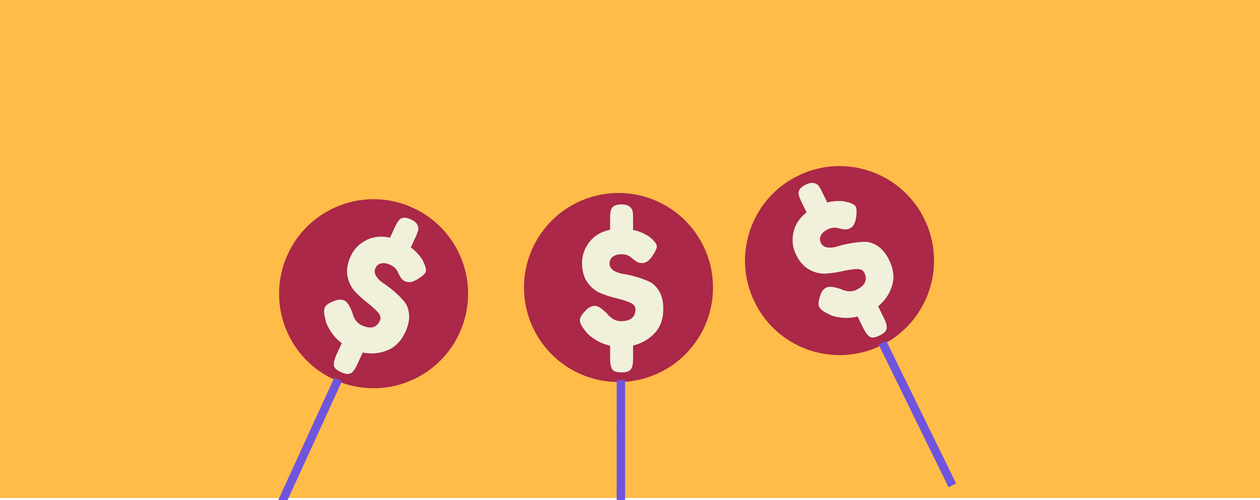

No comments:
Post a Comment