This guide explains how to configure static IP address, dns configuration and hostname on debian based Linux distributions on the shell. It will be same on server & desktop.
Preliminary Note
Suppose you are working in a data center or company and your boss puts a dumb debian server setup and you need to configure it in the running environment. Yes it is little painstaking, but not very tough task. In my case I have a dumb debian server which was installed by someone in his networking environment and I want to make it functional in my static IP environment. Suppose I have a vacant IP 192.168.0.100 and I will implement it in my environment. My IP details are as follows:
IPv4
IP 192.168.0.100
IP 192.168.0.100
subnet 255.255.255.0
gateway 192.168.0.1
IPv6
address 2001:db8::c0ca:1eaf
netmask 64
gateway 2001:db8::1ead:ed:beef
netmask 64
gateway 2001:db8::1ead:ed:beef
DNS
8.8.8.8
8.8.4.4
8.8.4.4
All the above values will be fitted as per your environment. It will differ in your case. The DNS Servers 8.8.8.8 and 8.8.4.4 are free public DNS servers from Google, you may use them on your server for free. I will use the editor nano in the examples Use your preferred text editor to edit the configuration files (e.g. nano, vi, joe etc.). If you use "nano" editor, type Ctrl+x to save changes.
Network configuration
I will do manual configuration with root credentials of the network config file, which is the responsible for the IP information in my debian system. The file name is /etc/network/interfaces I will first make backup of my original file as/etc/network/interfaces.bak and then proceed for the changes /etc/network/interfaces
mv /etc/network/interfaces /etc/network/interfaces.bak
nano /etc/network/interfaces
I will change the value like this
auto lo iface lo inet loopback #My IP description # IPv4 address iface eth0 inet static address 192.168.0.100 netmask 255.255.255.0 network 192.168.0.0 broadcast 192.168.0.255 gateway 192.168.0.1
For IPv-6 You just need to add the entires below the segment as
nano /etc/network/interfaces
[...]
#IPv6 address
iface eth0 inet6 static
address 2001:db8::c0ca:1eaf
netmask 64
gateway 2001:db8::1ead:ed:beef
DNS configuration
DNS can be added in the file /etc/resolv.conf
nano /etc/resolv.conf
nameserver 8.8.8.8 nameserver 8.8.4.4
Note : DNS entries with the debian system will only works if resolvconf is not installed. If resolvconf is installed then you need to append the DNS entries in the file /etc/network/interfaces only as follows:
[....] #DNS configurations dns-nameservers 8.8.8.8 dns-nameservers 8.8.4.4
You can check whether resolvconf is installed or not by
dpkg -l | grep resolvconf
Note: DNS entries can be either enterd in /etc/network/interfaces or /etc/resolv.conf. There shouldn't be double entries.
Set or change the Hostname
In my case the hostname is server1.example.com to add the hostname use:
echo server1.example.com > /etc/hostname
Again add it here in
nano /etc/hosts
[...] 127.0.0.1 localhost 192.168.0.1 server1.example.com server1 [...]
/etc/init.d/hostname.sh start
Check your hostname by using below code Now the value must be same for both cases
Advanced networking
hostname
hostname -f
hostname -f
I am using Debian Linux and I would like to create alias for eth0 so that I can have multiple IP address. I will implemented by appending it as follows:
nano /etc/network/interfaces
[....] #IP Aliasing auto eth0:0 iface eth0:0 inet static name Ethernet alias LAN card address 192.168.0.108 netmask 255.255.255.0 broadcast 192.168.0.255 network 192.168.0.0
Note: There will be no extra column for the Gateway.
Here I have done the IP aliasing for the IP 192.168.0.108, it could vary as per your requirement.
Restart Networking Service
After any change in the networking files you need to restart the network services as follows:
service networking restart
On Debian 7, use the following command instead:
/etc/init.d/networking restart
After the service restart you can check the changes as:
ifconfig
The output will confirm the changes done statically. It will be almost similar like this:
root@server1:~# ifconfig
eth0 Link encap:Ethernet HWaddr 20:89:84:c8:12:8a
inet addr:192.168.0.100 Bcast:192.168.0.255 Mask:255.255.255.0
inet6 addr: fe80::2289:84ff:fec8:128a/64 Scope:Link
UP BROADCAST RUNNING MULTICAST MTU:1500 Metric:1
RX packets:200197 errors:0 dropped:67 overruns:0 frame:0
TX packets:69689 errors:0 dropped:0 overruns:0 carrier:0
collisions:0 txqueuelen:1000
RX bytes:64103748 (64.1 MB) TX bytes:14106191 (14.1 MB)
Interrupt:16
eth0 Link encap:Ethernet HWaddr 20:89:84:c8:12:8a
inet addr:192.168.0.100 Bcast:192.168.0.255 Mask:255.255.255.0
inet6 addr: fe80::2289:84ff:fec8:128a/64 Scope:Link
UP BROADCAST RUNNING MULTICAST MTU:1500 Metric:1
RX packets:200197 errors:0 dropped:67 overruns:0 frame:0
TX packets:69689 errors:0 dropped:0 overruns:0 carrier:0
collisions:0 txqueuelen:1000
RX bytes:64103748 (64.1 MB) TX bytes:14106191 (14.1 MB)
Interrupt:16
eth0:0 Link encap:Ethernet HWaddr 20:89:84:c8:12:8a
inet addr:192.168.0.108 Bcast:192.168.0.255 Mask:255.255.255.0
inet6 addr: fe80::2289:84ff:fec8:128a/64 Scope:Link
UP BROADCAST RUNNING MULTICAST MTU:1500 Metric:1

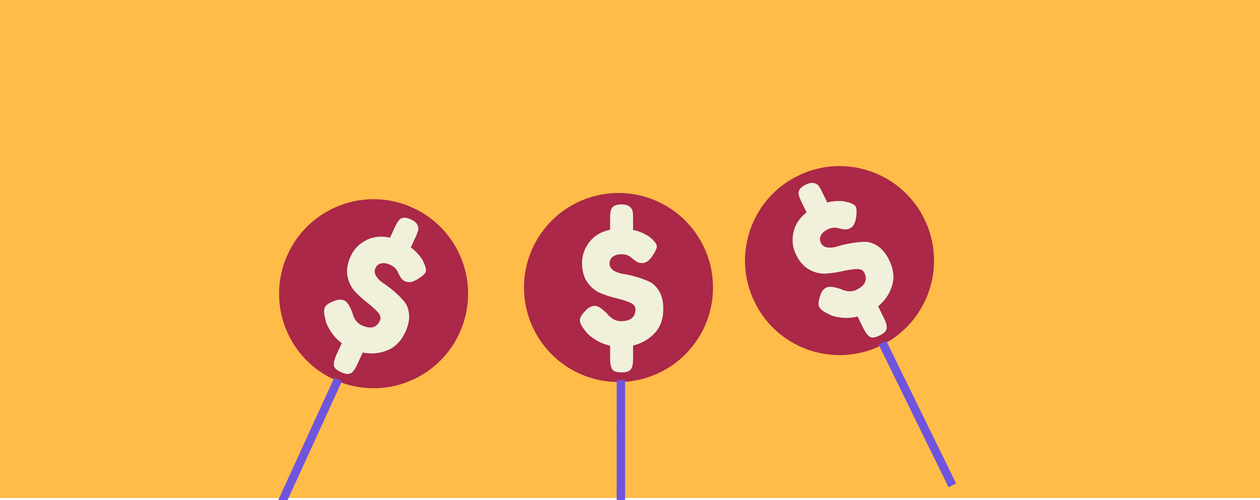

No comments:
Post a Comment