RoundCube Installation
I will install RoundCube into the directory /opt/roundcube to ensure that this installation will not collide with any Debian system packages. The first step is to install wget, create the directory /opt/roundcube and download the latest RoundCube version with wget into this directory. The current RoundCube version is 1.1.3 at the time that I write this tutorial, take a look at theRoundCube website to check if there is a later version that you can use.
Login as root user on the shell of your server, then install wget and the nano editor:
apt-get install wget nano
Create the directory and enter it with the "cd" command:
mkdir /opt/roundcube
cd /opt/roundcube
cd /opt/roundcube
Download the RoundCube tar.gz file and unpack it:
wget https://downloads.sourceforge.net/project/roundcubemail/roundcubemail/1.1.3/roundcubemail-1.1.3-complete.tar.gz
tar xfz roundcubemail-1.1.3-complete.tar.gz
tar xfz roundcubemail-1.1.3-complete.tar.gz
The RoundCube files are now in the folder /opt/roundcube/roundcubemail-1.1.3. The next step is to move them one directory up to /opt/roundcube.
mv roundcubemail-1.1.3/* .
mv roundcubemail-1.1.3/.htaccess .
mv roundcubemail-1.1.3/.htaccess .
The dot at the end of the two commands is required and part of the command, don't miss it! Delete the empty directory and the tar.gz file.
rmdir roundcubemail-1.1.3
rm roundcubemail-1.1.3-complete.tar.gz
rm roundcubemail-1.1.3-complete.tar.gz
And change the owner of all files to the user the Apache server is running as.
chown -R www-data:www-data /opt/roundcube
Install the RoundCube Database
Roundcube requires a database to store mailbox settings, contacts, etc. I will use MySQL (or MariaDB) here as database backend. We will now create a database with the name "roundcubemail" and a user with the name "roundcube" in MySQL.
Login to the MySQL server with the following command:
mysql --defaults-file=/etc/mysql/debian.cnf
Then execute the following commands on the MySQl database shell to create the database and database user. Replace the word "secretpassword" in the commands below with a password of your choice.
CREATE DATABASE roundcubemail;
GRANT ALL PRIVILEGES ON roundcubemail.* TO roundcube@localhost IDENTIFIED BY 'secretpassword';
flush privileges;
quit
GRANT ALL PRIVILEGES ON roundcubemail.* TO roundcube@localhost IDENTIFIED BY 'secretpassword';
flush privileges;
quit
Now we will import the RoundCube tables from the file mysql.initial.sql into our new database.
Run the following command on the Linux shell:
mysql --defaults-file=/etc/mysql/debian.cnf roundcubemail < /opt/roundcube/SQL/mysql.initial.sql
Configure RoundCube and Apache
In this step, we will configure the database details in RoundCube and add a RoundCube configuration file in Apache.
I'll start with the database configuration in RoundCube. Run the following commands to create a new config.inc.php file based on the sample configuration file and open it in the nano editor.
cd /opt/roundcube/config
cp -pf config.inc.php.sample config.inc.php
nano config.inc.php
cp -pf config.inc.php.sample config.inc.php
nano config.inc.php
Find the database configuration line that starts with $config['db_dsnw'] and replace it with the following line:
$config['db_dsnw'] = 'mysql://roundcube:secretpassword@localhost/roundcubemail';
The word "secretpassword" has to be replaced with the password that you have chosen for the database.
Next search for the "smtp_server" line and set the hostname of your SMTP server here. In my case, the mail server is the local server, so I'll set the server to "localhost".
$config['smtp_server'] = 'localhost';
Now it's time to configure Apache. I'll create a new configuration file roundcube.conf in the folder /etc/apache2/conf-available/.
nano /etc/apache2/conf-available/roundcube.conf
Add the following lines to that file and save it.
Alias /roundcube /opt/roundcube Alias /webmail /opt/roundcube <Directory /opt/roundcube> Options +FollowSymLinks # AddDefaultCharset UTF-8 AddType text/x-component .htc <IfModule mod_php5.c> AddType application/x-httpd-php .php php_flag display_errors Off php_flag log_errors On # php_value error_log logs/errors php_value upload_max_filesize 10M php_value post_max_size 12M php_value memory_limit 64M php_flag zlib.output_compression Off php_flag magic_quotes_gpc Off php_flag magic_quotes_runtime Off php_flag zend.ze1_compatibility_mode Off php_flag suhosin.session.encrypt Off #php_value session.cookie_path / php_flag session.auto_start Off php_value session.gc_maxlifetime 21600 php_value session.gc_divisor 500 php_value session.gc_probability 1 </IfModule> <IfModule mod_rewrite.c> RewriteEngine On RewriteRule ^favicon\.ico$ skins/larry/images/favicon.ico # security rules: # - deny access to files not containing a dot or starting with a dot # in all locations except installer directory RewriteRule ^(?!installer)(\.?[^\.]+)$ - [F] # - deny access to some locations RewriteRule ^/?(\.git|\.tx|SQL|bin|config|logs|temp|tests|program\/(include|lib|localization|steps)) - [F] # - deny access to some documentation files RewriteRule /?(README\.md|composer\.json-dist|composer\.json|package\.xml)$ - [F] </IfModule> <IfModule mod_deflate.c> SetOutputFilter DEFLATE </IfModule> <IfModule mod_expires.c> ExpiresActive On ExpiresDefault "access plus 1 month" </IfModule> FileETag MTime Size <IfModule mod_autoindex.c> Options -Indexes </ifModule> AllowOverride None Require all granted </Directory> <Directory /opt/roundcube/plugins/enigma/home> Options -FollowSymLinks AllowOverride None Require all denied </Directory> <Directory /opt/roundcube/config> Options -FollowSymLinks AllowOverride None Require all denied </Directory> <Directory /opt/roundcube/temp> Options -FollowSymLinks AllowOverride None Require all denied </Directory> <Directory /opt/roundcube/logs> Options -FollowSymLinks AllowOverride None Require all denied </Directory>
The 2 Alias lines in the first two lines make RoundCube available as /roundcube and /webmail on your server.
Enable the configuration and reload apache:
a2enconf roundcube
service apache2 reload
service apache2 reload
That's it, RoundCube is now fully installed on your server, and you can reach it on the server IP and hostname trough the aliases /roundcube and /webmail. The IP of my server is 192.168.1.100; for that I can open RoundCube with http://192.168.1.100/webmail

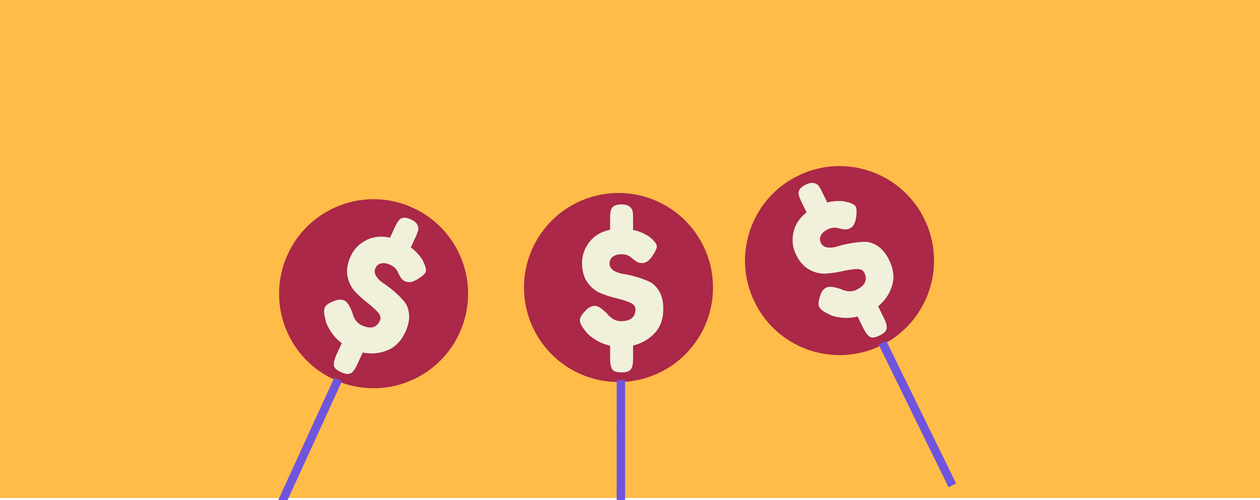

No comments:
Post a Comment