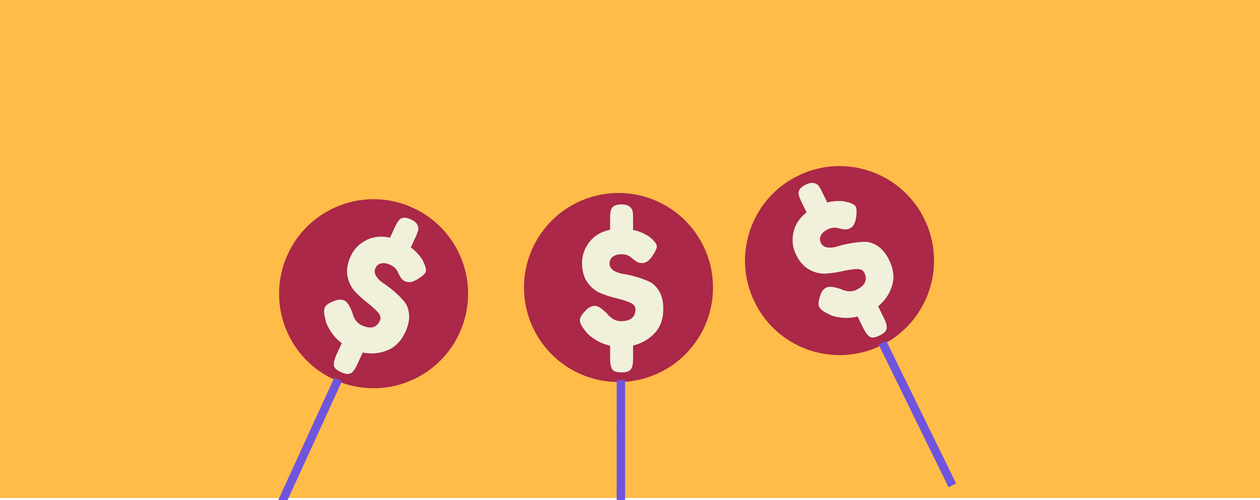These are the six most important tasks to secure your SSH server setup:
- Use a strong password.
- Change the SSH default port.
- Always use protocol version 2.
- Disable the root login.
- Limit user access.
- Use key-based for authentication.
Use a strong password
A password is a word or string of characters used for user authentication to prove identity or access approval to gain access to a resource. Keep it secret from those that are not allowed to access the server. Use a complex and long password, it should be easy to remember and unique according to you but not easy to guess for others. Don't use `admin123` or `admin` etc. that are easy to guess and don't use birthdays, the name of your wife etc. A good password should also contain special chars like '.!;/' (not just the characters a-c and 0-9). Use upper- and lowercase characters in the password.
Change the SSH default port
The default Post of the SSH service is 22, you should change that to make it less obvious that your server is running an SSH service. The SSH configuration file is located in /etc/sshd/ directory, you have to edit the config file /etc/ssh/sshd_config .
nano /etc/ssh/sshd_config
Search for the "Port" line:
Port 22
and change it to your favorite port number, example: 1337
Port 1337
Please choose a port that is not in use on your server yet. You can get a list of ports that are currently in use with the command:
netstat -ntap
This command results in a quite long list that shows all open ports and connections. If you just like to check if your desired port is available, use this command instead:
netstat -ntap | grep 4422
In this example, I'll check if port 4422 is free. If the command does not return a result, then the port is available and can be used for SSH.
Always use protocol 2
SSH has two protocol versions, the old protocol 1 which is insecure and the new protocol 2. So Always use protocol 2 for your ssh server, it is more secure than protocol 1. More Info Here.
Disable root login
You should disable the direct login for the root user because there are many brute force attacks against the name of the root superuser. IMPORTANT: test the SSH login with your alternate non-root user that you plan to use for ssh logins before you disable the root account.
PermitRootLogin no
After you set "PermitRootLogin" to "no", you can not login with root account anymore, although you use the correct password for root user.
Limit user
You should add a new user for login to your server. Assume that you have created the users ruiko and mikoto to login to your server, then you can add the new line:
AllowUsers ruiko mikoto
in /etc/ssh/sshd_config to limit SSH access to these users.
Use Key Based Authentication
I recommended you to use this option because this is very easy to setup and more secure than password-based authentication. First you have to create a public-private key pair on your local (desktop) computer, I use Linux to create it.
You can create the public / private key pair with this command:
ssh-keygen -t rsa -b 4096
It will create 2 files located in ~/.ssh/ directory, id_rsa as private key and id_rsa.pub as the public key. If it prompts for a password, you can leave it blank or type to your password. Using a password to protect your key is recommended.
Now upload the public key id_rsa.pub to your server with ssh-copy-id command.
ssh-copy-id -i ~/.ssh/id_rsa.pub user@serverip
It will automatically write your public key to the file ~/.ssh/authorized_keys/ in your server.
Now go back to your server and edit your ssh file configuration again.
nano /etc/ssh/sshd_config
Uncomment this line:
AuthorizedKeysFile %h/.ssh/authorized_keys
and finally restart your ssh server:
systemctl restart sshd
Now try connect to your server:
ssh -p '4422' 'user@serverIP'
Conclusion
OpenSSH is the standard for secure remote access to *Unix-like servers, replacing the unencrypted telnet protocol. SSH (and its file transfer sub-protocol SCP) ensures that the connection from your local computer to the server is encrypted and secure. The base installation of OpenSSH is already quite secure, but we can improve it by following the above guide.